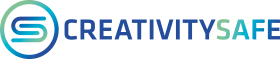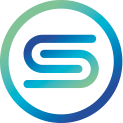Cookie Policy
(“Information on the use of navigation data”)
Milan, 2020 01 11
Background: what cookies are and what they are for
A cookie,a pixel, a tag (a “cookie” from now on) is a small text file composed of letters and numbers that a website the user visits sends to the device of such user (a computer, a mobile device such as a smartphone or a tablet) where it is stored and then sends it back to that site during a subsequent visit to the site.
Thanks to the use of cookies, the website https://creativitysafe.com/ (“Site“) is able to identify users who access it, in order to improve the browsing experience of the identified user. To prevent cookies from being stored on his/her terminal and browser, a user must disable them.
Cookies used by our website
Cookies are distinguished from each other, first of all, according to the person who installs them on the user’s terminal. Cookies can, in fact, be installed by the same operator of the site that the user is visiting (so-called “first party cookies”) or by a different site, which installs cookies through the first site (so-called “third party cookies”).
Cookies are also distinguished from each other by purpose. In particular, the Site uses:
- Technical cookies. They can be either session cookies (e.g. cookies that are automatically deleted when the browser is closed) or long-lasting cookies, which are used to remember the information used between two different accesses. These cookies are only used to allow the user to navigate or to provide a service requested by the same. They remember the information that the user provides while browsing the pages of the Site. They include, for example, cookies that allow you to make a purchase, that allow you to authenticate restricted areas or that store the language and nationality selected by you when you visited the Site. This allows us to customize the offer for users and remember their preferences, improving their experience with the Site.
- Performance/analytical cookies. They allow us to recognize and count the number of visitors and to see how they move within our Site while using it. This helps us to improve the operation of our Site, for example, by making sure that users can easily find what they are looking for. The Site uses both our own analytical cookies and third-party analytical cookies that collect information that is properly anonymised through special tools used by the Site.
Technical/functional cookies do not require the user’s consent, nor do analytical / performance cookies if created by the company that owns the website on which they are used. The consent for the installation of third-party analytical cookies is not required if tools that reduce the identifying power of the cookies are adopted and the third party does not cross-reference the information collected with others available to it.
In any case, through your browser settings, the procedure to follow to configure your cookie settings is as follows:
INTERNET EXPLORER
Change Cookies Settings
Click on the “Tools” icon, “Internet Options”, then the “Privacy” tab. You can adjust your cookie acceptance policy by moving the relevant slider up or down or by clicking on the sites button and in the window that appears to authorise or block the acceptance of cookies site by site. Click OK to apply the changes.
Delete Cookies
Select “Tools”, “Internet Options”, then “Delete” from the “Browsing History” box. You will find several items including “Cookies”. Be sure to tick the name “Cookies” and then press “Delete”.
However, we advise you to always check the updated guide by clicking here: http://windows.microsoft.com/it-it/internet-explorer/delete-manage-cookies#ie=ie-11
GOOGLE CHROME
Change Cookies Settings
Type chrome://settings/ in the address bar then select “Show advanced settings” at the bottom of the page, then “Content settings”. In the “Privacy” section, select Content Settings and then “Allow data to be saved locally (recommended)”, then “Finish”.
Delete Cookies
Type chrome://history/ in the address bar then select “Delete navigation data…”. You will find a number of items including “Cookies and others from sites and plugins”. Make sure that the check mark is checked against its name and press “Delete Navigation Data”.
However, we advise you to always check the updated guide by clicking here: https://support.google.com/accounts/answer/61416?hl=it
FIREFOX
Change Cookie Settings
Access the options via the menu icon, then select the “Privacy” section. Under History, choose “use your own settings” and then adjust your cookie management using the options provided by the program. Click “OK” to apply the changes.
Delete Cookies
Access the options via the menu icon, then select the “Privacy” section. Under History, choose “use your own settings” and then click on “Show cookies”. The Cookies window will appear: In the “Search” field, type there the name of the site whose cookies you want to remove. A list will appear showing the cookies related to your search. In the list, select the cookies you want to remove and click the Remove Selected button. You can use the “Remove all cookies” button to delete all cookies stored on your computer.
However, we advise you to always check the updated guide by clicking here: https://support.mozilla.org/it/kb/Attivare e disattivare i cookie
SAFARI
Change Cookie Settings
Click on the “Preferences” item from the “Tools” menu (CTRL+ key combination,) then select the Privacy section. Choose the cookie management policy by choosing an option from those proposed by the program then close the options window by clicking on the relevant icon at the top right.
Click on the “Preferences” item from the “Tools” menu (CTRL+ key combination,) then select the Privacy section. Choose the cookie management policy by choosing an option from those proposed by the program then close the options window by clicking on the relevant icon at the top right.
Delete Cookies
Click on the “Preferences” item from the “Tools” menu (CTRL+ key combination,) then select the Privacy section. Click on “Remove all website data” then confirm your choice. Choose the cookie management policy by choosing an option from those proposed by the program then close the options window by clicking on the relevant closing icon at the top right.
However, we advise you to always check the updated guide by clicking here: https://support.apple.com/kb/PH19214?viewlocale=it_IT&locale=en_US
HOTJAR (Heat Mapping):
Hotjar is a mapping service for representing users’ navigation on the site. It is used by us to highlight the most visited pages and those that receive less attention. The attention of the users is represented through “heat maps” and is elaborated by Hotjar Ltd. The service offered by Hotjar allows the conservation of navigation sessions and making them available for subsequent viewing by the administrator of the site.
Hotjar Ltd respects the “Do Not Track” policy, therefore the user can indicate to the browser not to collect any data relating to his sessions.
COOKIES INSTALLED THROUGH THE SITE “CREATIVITYSAFE.COM”
| Name cookie | Objective of the cookie | Maturity |
| Hotjar (_hj) | Analysing navigation of the site in order to understand which pages receive more attention by the user | 365 days |
| Facebook Pixel (fbevents.js) | It enables to optimize audiences for advertising campaigns served on Facebook. In particular it ensures that Facebook advertising is seen by a user that visited our web site. | Na |
| Linkedin Insight Tag (LC1) | It enables to optimize audiences for advertising campaigns served on Linkedin. In particular it ensures that Linkedin advertising is seen by a user that visited our web site. | Na |
| Pum-4929 | Verify that promotions are not dowmloaded twice by the same user | 1 month or the same of the promotional campaign |
| Pum-5004 | Verify that the popup of the monthlty recharge does not appear until next month | At max 1 month |